Access the link;
Then select; Login using Google as shown below;
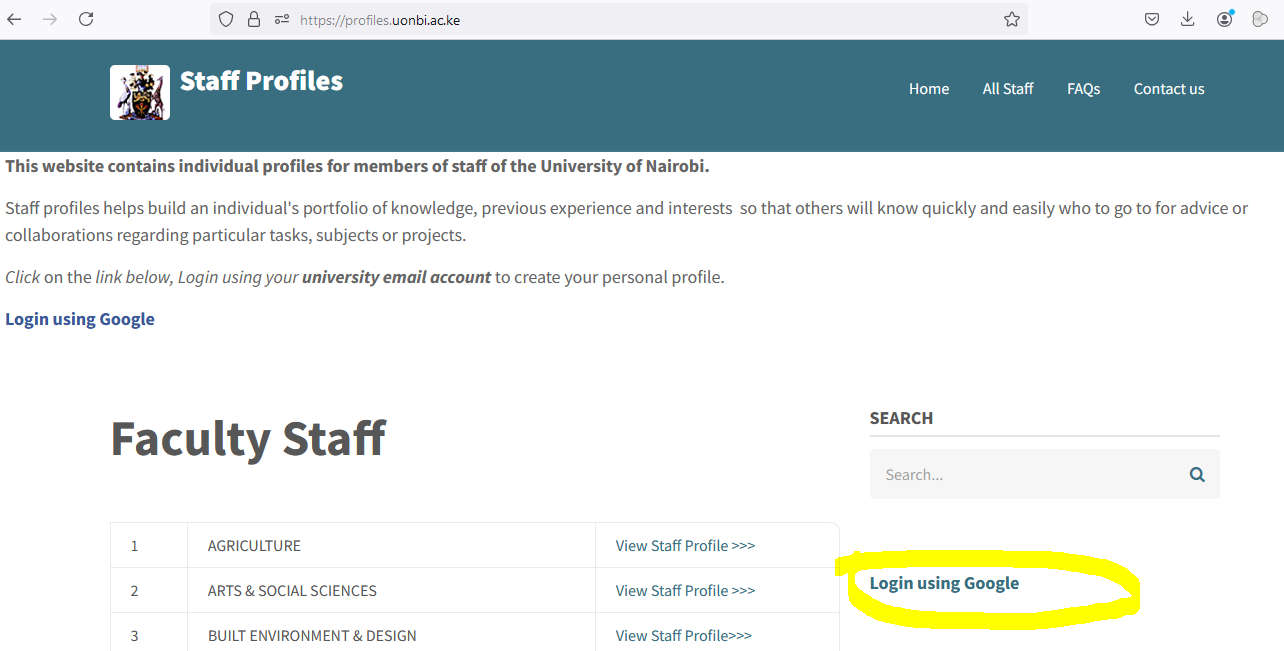
You will be presented your Gmail account environment below;
Login in to University Email Account.
Then you shall be directed into Staff Profiles environment with your username displayed as shown below;
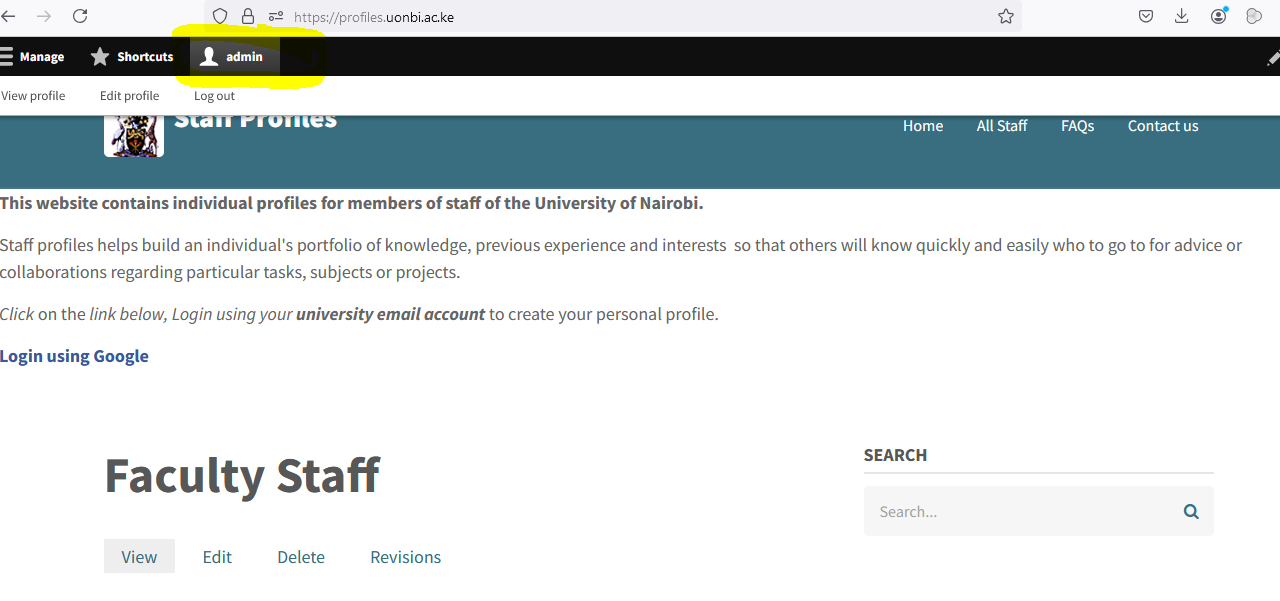
Proceed with Creation of your Personal profile by;
Click Add content > Profile Details
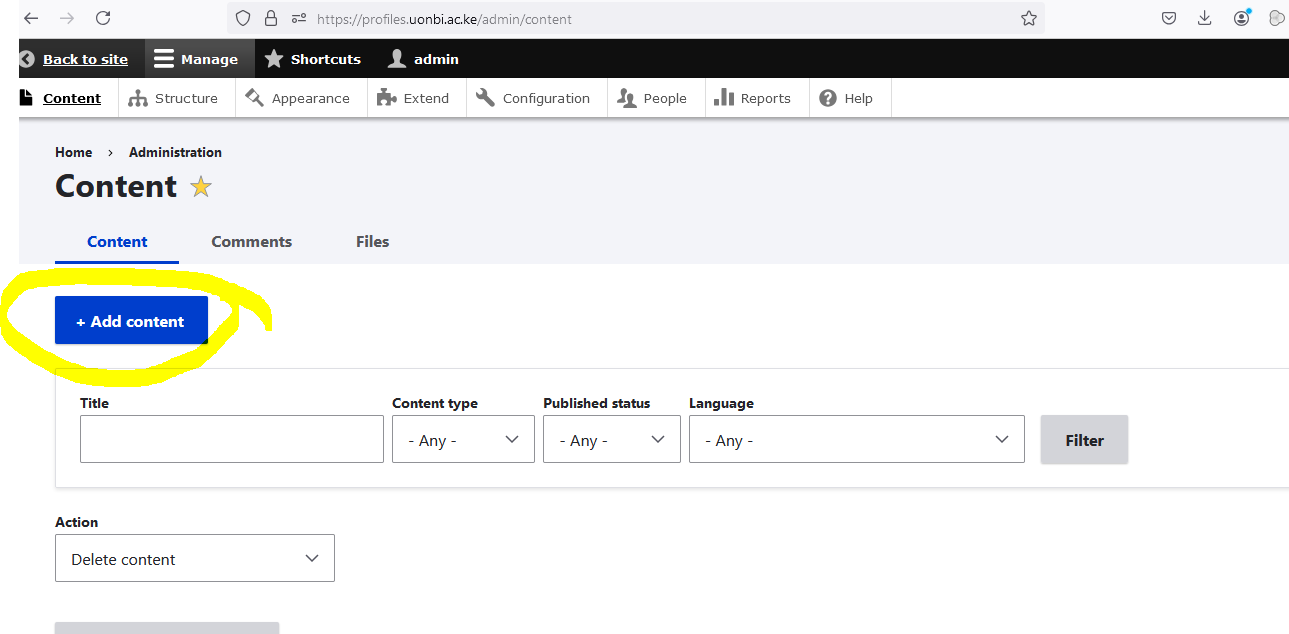
Enter the relevant field details with mandatory field labeled (*) and save.
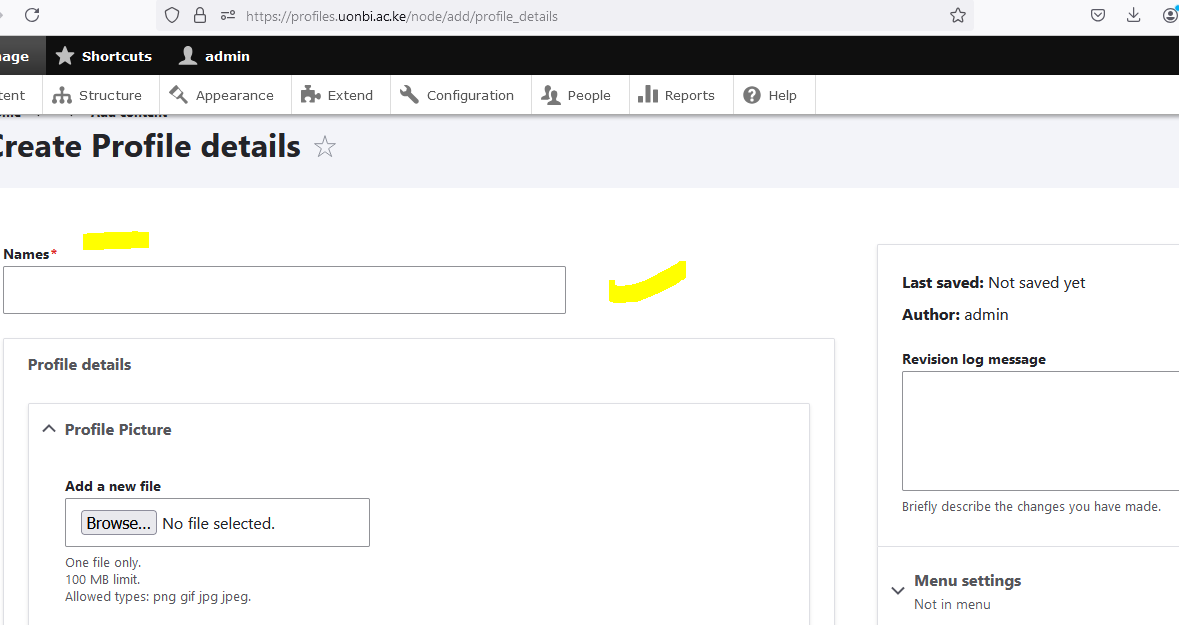
Ensure you have entered your URL Alias as shown below. With (/)your-username e.g. /dwekesa , /lucy.omondi , /d_maina
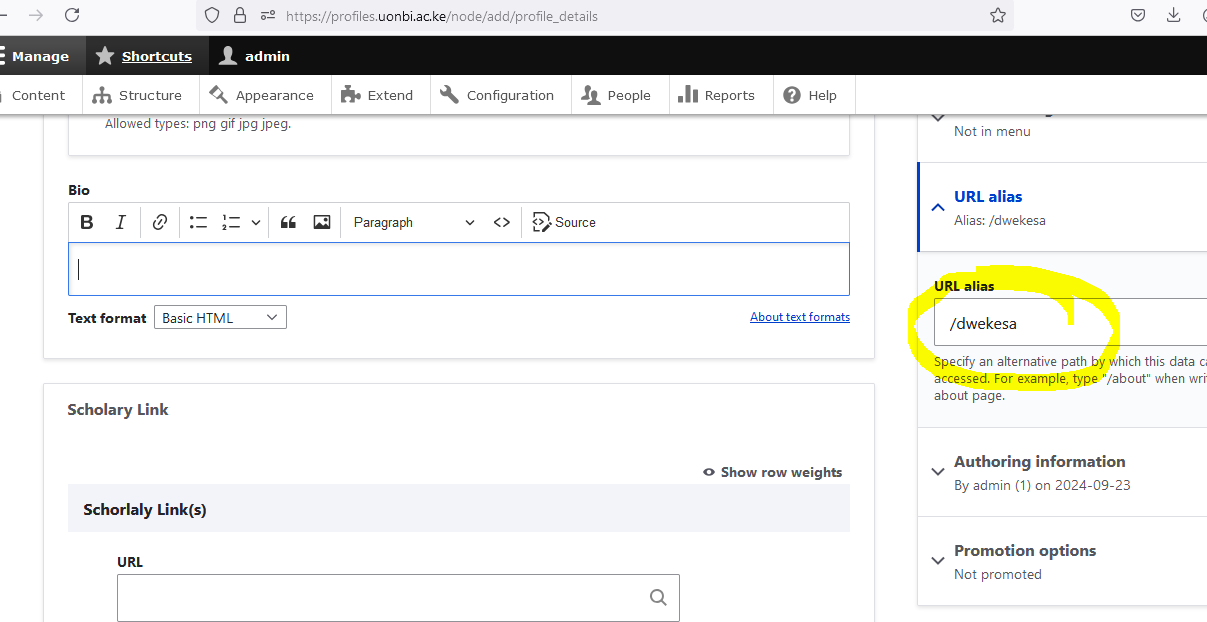
Nb. You should be able to view your page under home, in the Faculty that you selected. Subsequently you should be able to view your profile at department you selected.